Running Rapise GUI Tests with Jenkins
This project's intention is to demonstrate execution of Rapise GUI tests directly from Jenkins CI tool.
Recommended approach is to use SpiraTest and RapiseLauncher designed for this task. In some cases it is not an option and we need to execute a test directly. That is what we are doing here.
Preparing Jenkins Slave
Important Note: Do not run Jenkins Slave as a Windows Service because it won;t have access to GUI desktop. Run Jenkins from Command Prompt (cmd.exe). Read this thread on StackOverflow for more details: Jenkins windows slave service does not interact with desktop
Choose Manage Jenkins: 
Select Manage Nodes: 
Define a windows node:  The PC owning this node must be Windows host with Rapise installed. In general, one or many remote nodes may be chosen. In particular, it may be the host running Jenkins itself (if it is a Windows host).
The PC owning this node must be Windows host with Rapise installed. In general, one or many remote nodes may be chosen. In particular, it may be the host running Jenkins itself (if it is a Windows host).
For the Remote Root Directory we choose fixed path c:\JenkinsRunner. It is because some parts of the test files rely on the fixed path.
Preparing Folder Structure
Test code may be stored either on the local folder or in Git. We use the fixed folder structure, so we may use absolute paths in the project configuration.

workspace sub-folder is created by Jenkins and all files are checked out into folder : 
RapiseTest is a project name we are going to create.
RapiseTest1 and RapiseTest2 are sub-folders containing tests to be executed.
runtests.bat is file doing execution and collection of logs. It looks as follows:
@set RUN_ROOT=%~dp0
@del /s/f/q %RUN_ROOT%RapiseTest1\Reports
@call %RUN_ROOT%\RapiseTest1\play.cmd
@echo ========== Output Log ==========
@type %RUN_ROOT%\RapiseTest1\last.tap
@del /s/f/q %RUN_ROOT%RapiseTest2\Reports
@call %RUN_ROOT%\RapiseTest2\play.cmd
@echo ========== Output Log ==========
@type %RUN_ROOT%\RapiseTest2\last.tap
This batch file executes 2 tests: RapiseTest and RapiseTest2.
If you want to execute more tests at once then this .bat may be expanded accordingly.
We store runtests.bat in the Git repository. It may also be stored locally and referred by an absolute path.
Another approach for test execution is to make runtests.bat that executes only one test and make and configure Jenkins to have many Project each executing single test. In such case you may configure distributed parallel execution and achieve more fine-grained Jenkins execution status report, making it closer to what SpiraTest may do out of the box.
Preparing Tests
Each test in Rapise has a file play.cmd stored in its folder. It is automatically generated when you play a test with Rapise.
Here is what we need to prepare:
- Re-create final workspace structure, i.e. Node root/
workspace/ProjectName and save the tests in it. - Then open each test in Rapise and play it, so
play.cmd contains correct absolute paths. - If needed, commit&push.
Preparing Jenkins Project
We create new Jenkins project called RapiseTest and assign it to local_agent execution node created earlier:

Then configure Git (you may skip this if you have tests saved locally):

Then configure the Build step: 
We refer to runtests.cmd starting from the project root. However, it may also be stored locally and referred by an absolute path.
When your configuration contains parameters, you may assign them to environment variables before running a Rapise script, i.e.:
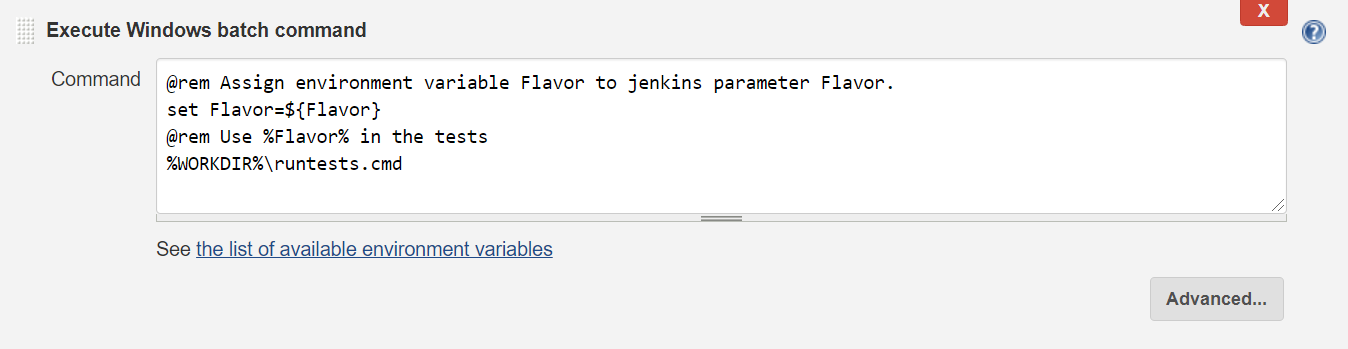
Environment variable may then be consumed in the test script: https://www.inflectra.com/Support/KnowledgeBase/KB545.aspx
Finally we may configure log parser. You need Log Parser Plugin for Jenkins to enable it.

The log parser uses rules for the .tap format (we dump TAP output to the console execution log in the runtests.bat).
You may also archive Rapise native execution report with your test using HTML Publisher Plugin. Files that need to be published are **.trp.
Execution
Once RapiseTest project runs in Jenkins you should see GUI test execution on the Windows Slave host. Please, note that Slave should be executed on the unlocked desktop. See more info on remote execution Here.
Log parser may provide information about failed assertions in your test. You may see them by accessing Parsed Console Output for the Build: 

https://github.com/Inflectra/rapise-jenkins-standalone