Create a Sample Application
We will create a sample application first. In Xcode use main menu File > New > Project. Choose iOS App template.
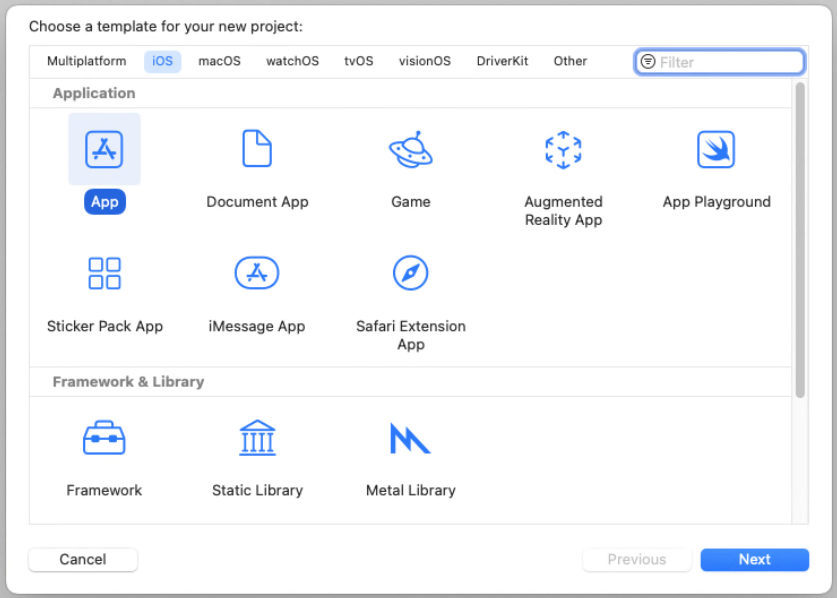
Set the product name, choose your Personal Team, organization identifier, uncheck Include Tests.
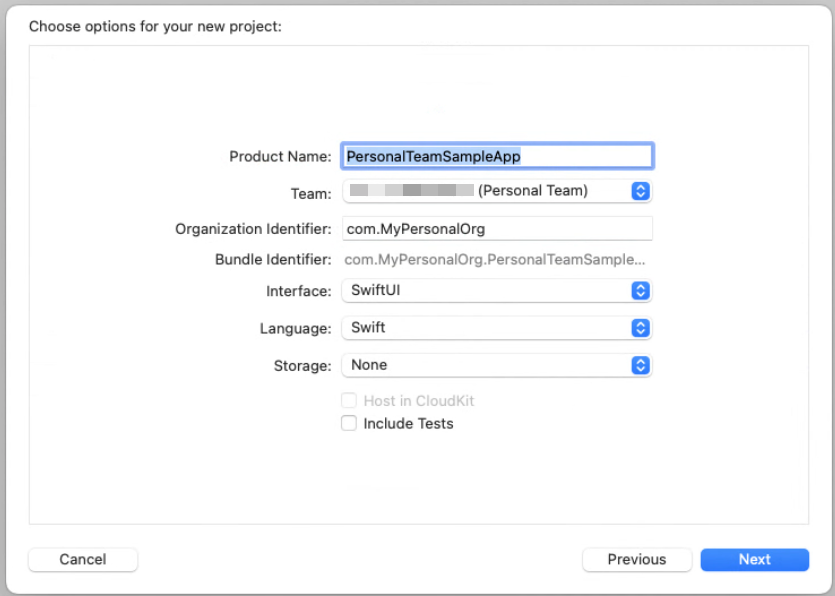
Once the application is created check it's Signing & Capabilities settings. The Personal Team must be selected and a signing certificate generated.
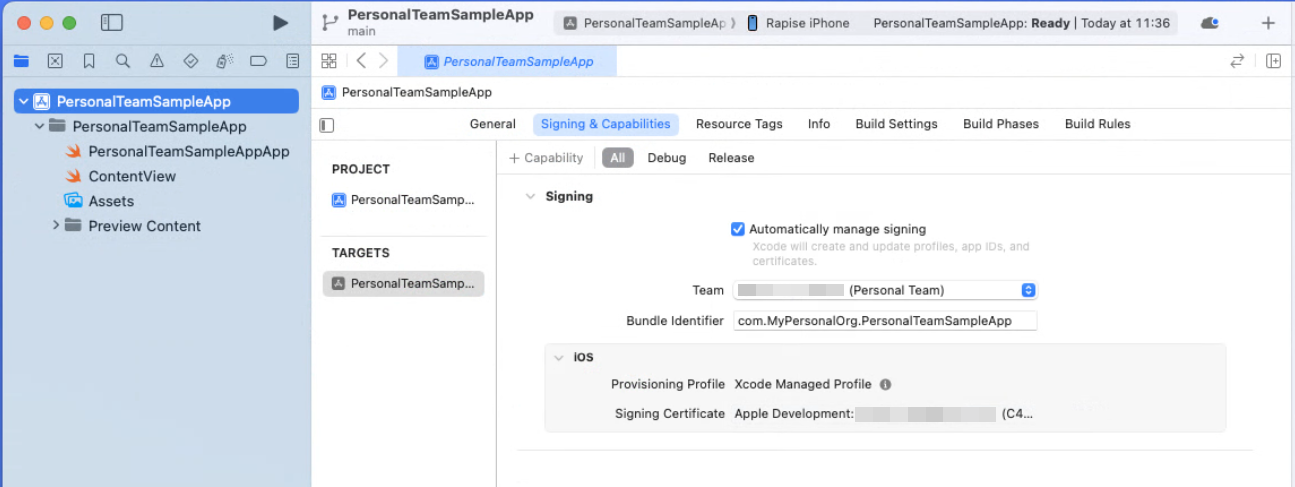
Run the Sample Application
Run the application. You'll see the message. Click OK button.
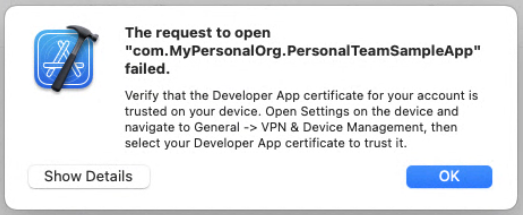
Similar message will appear on the phone. Tap Cancel button.
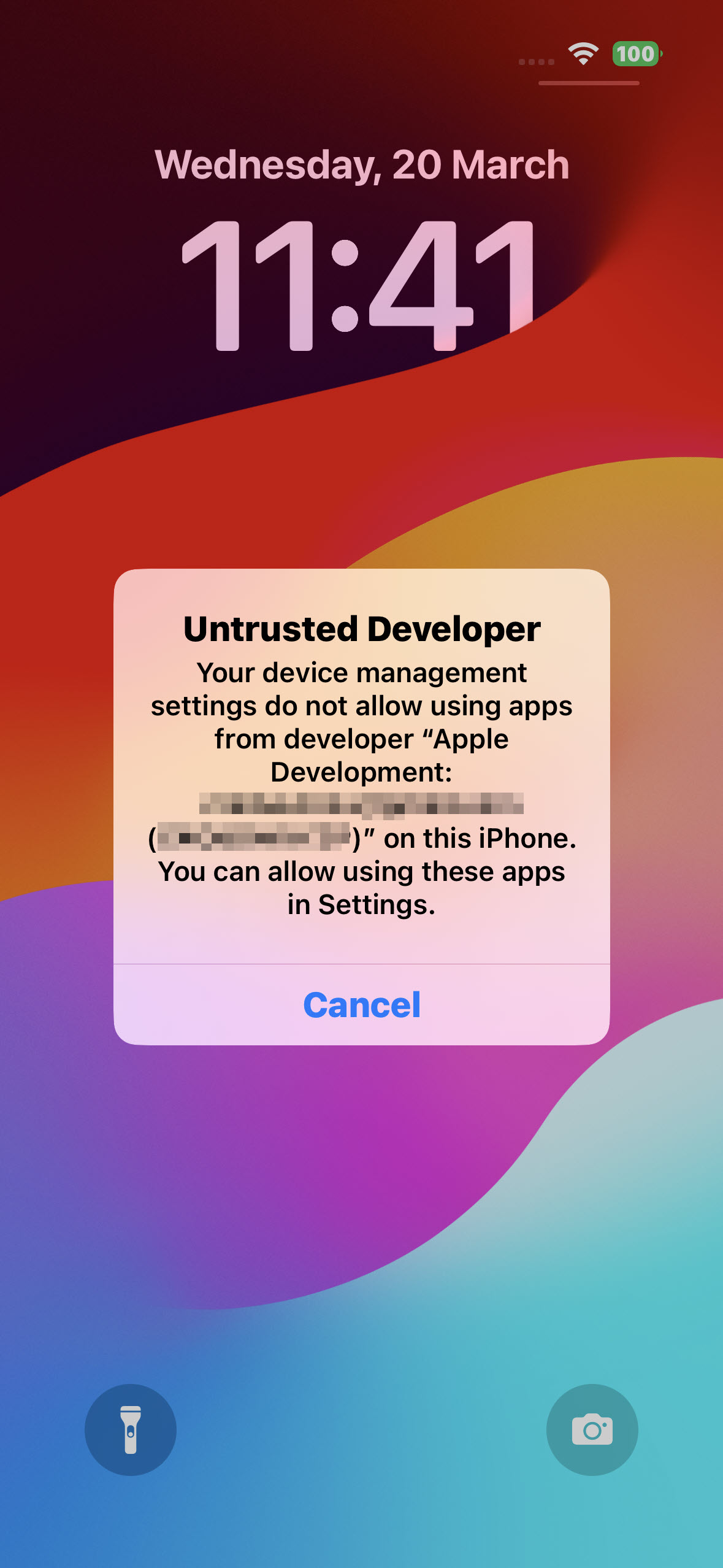
On the phone navigate to Settings > General > VPN & Device Management.
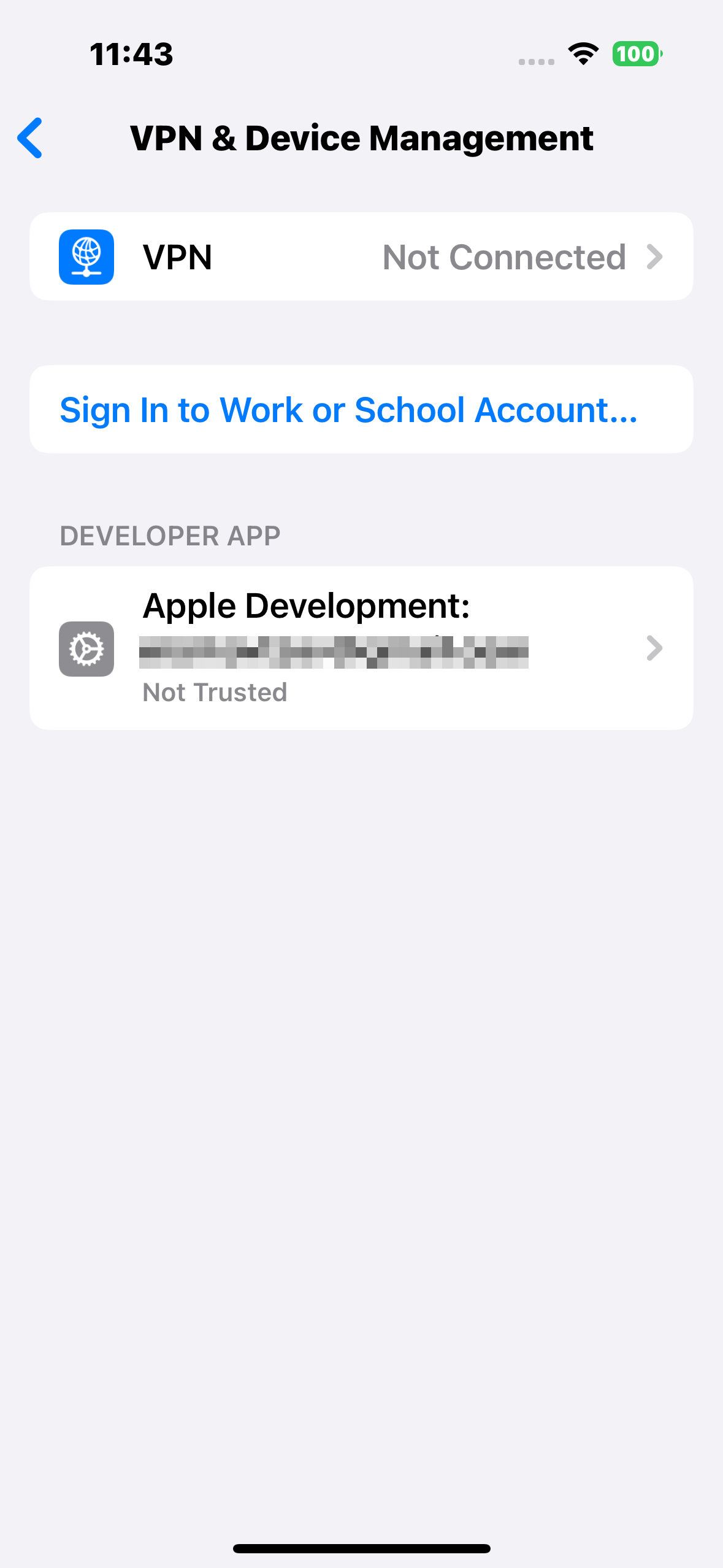
Tap Not Trusted item and then tap Trust... link.
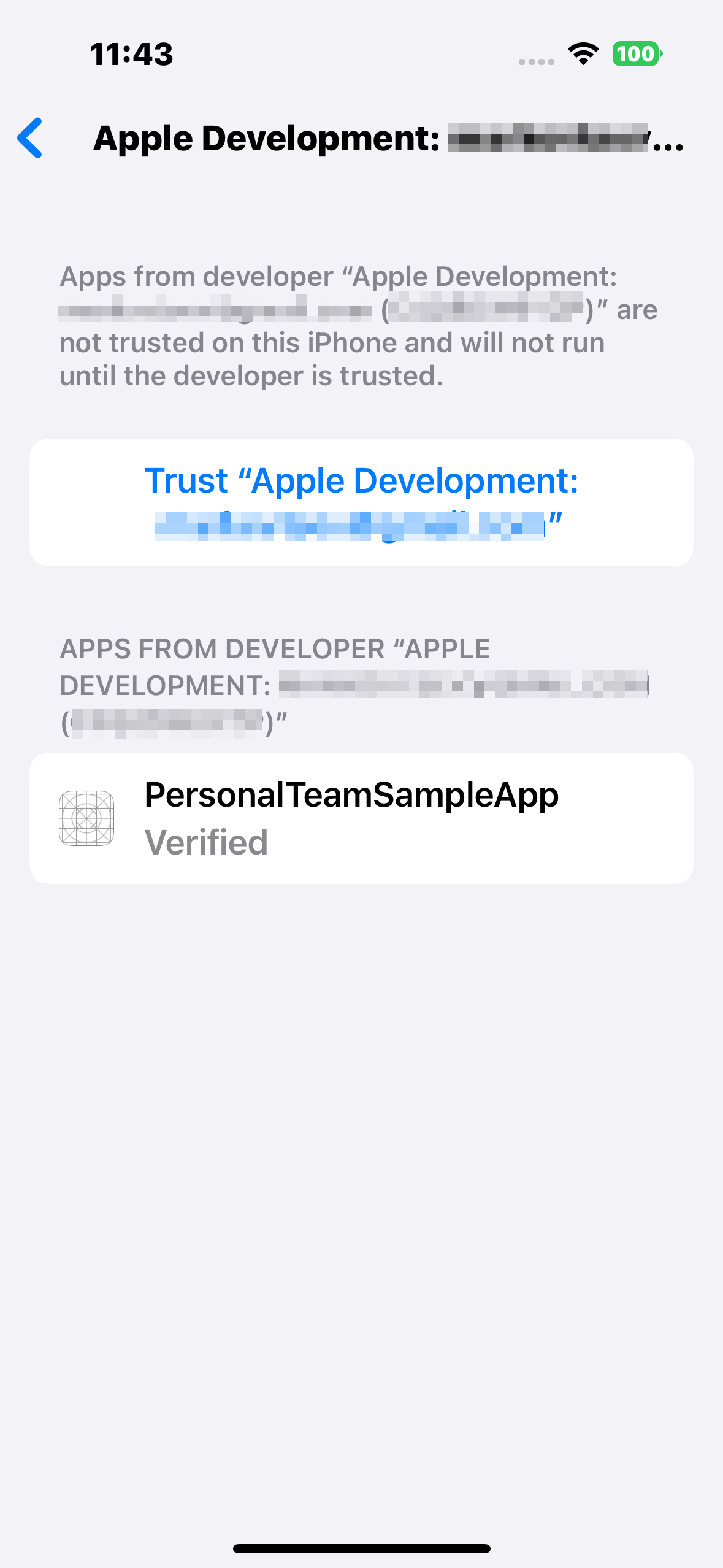
Confirm you Trust the developer.
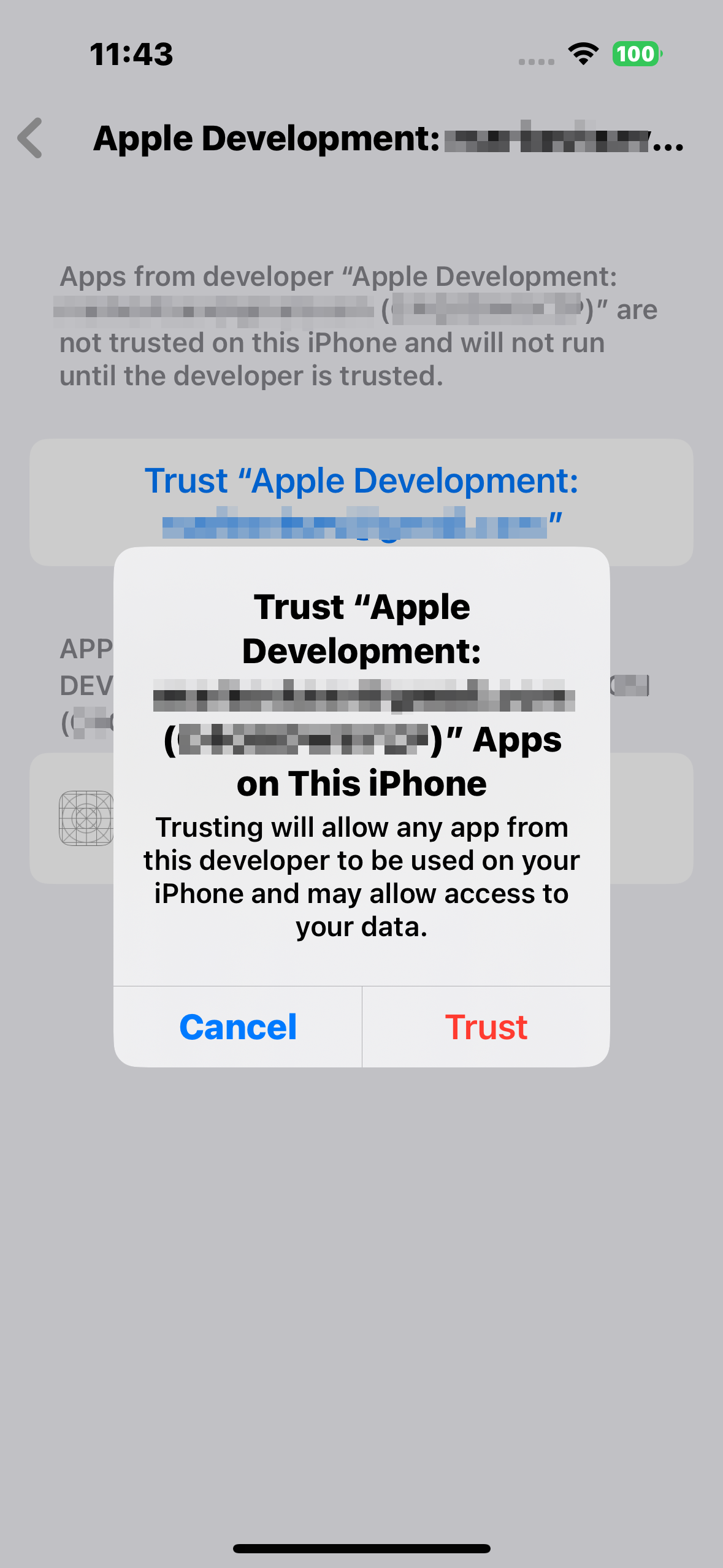
Now if you'll run the application it will appear on the device.
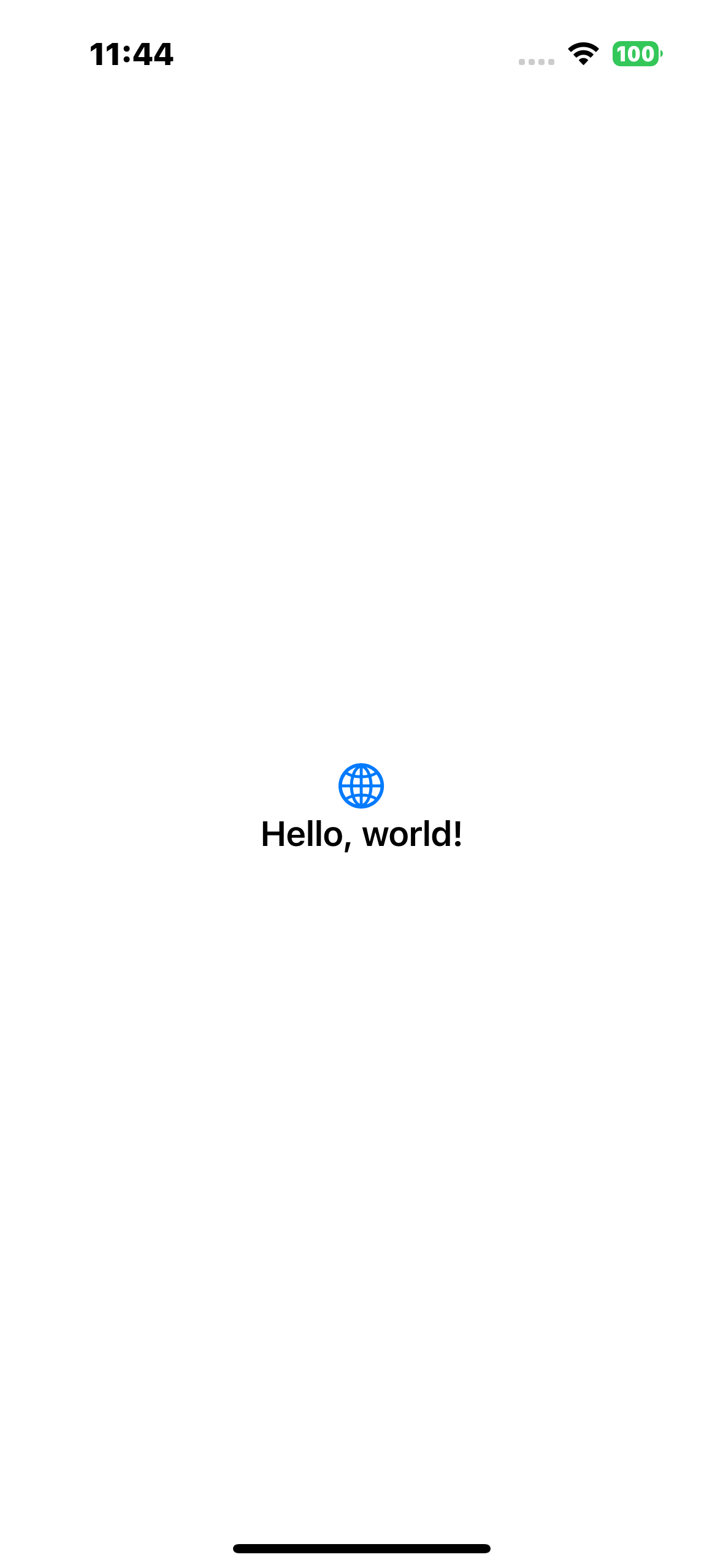
Connecting to Real Device from Rapise
Create a new Rapise framework and create a mobile profile for this application (see example in the first part of this manual).
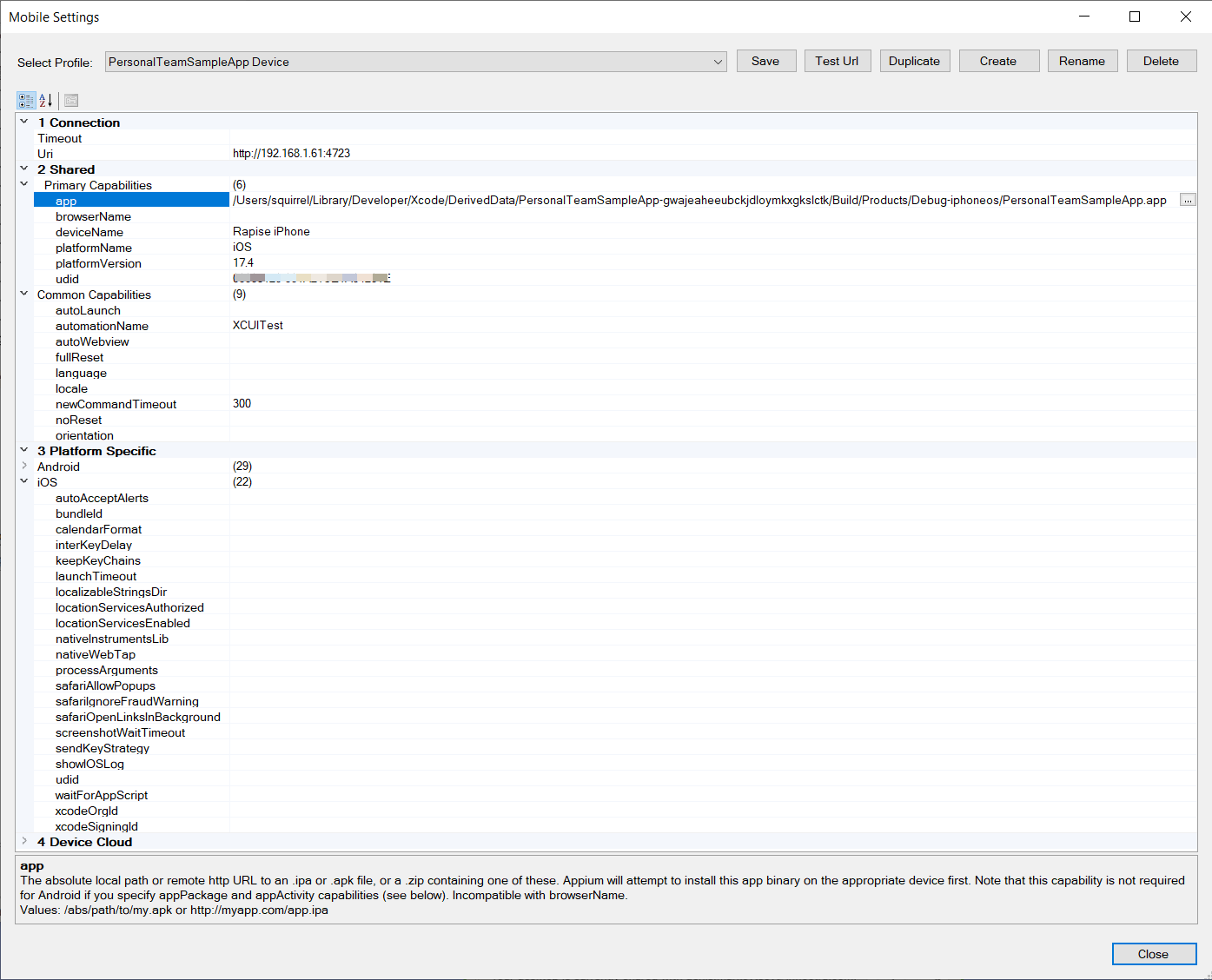
Start Appium and try to connect with the Mobile Spy.
You may see a popup message in Rapise. It means you need to Trust the application again (see above).
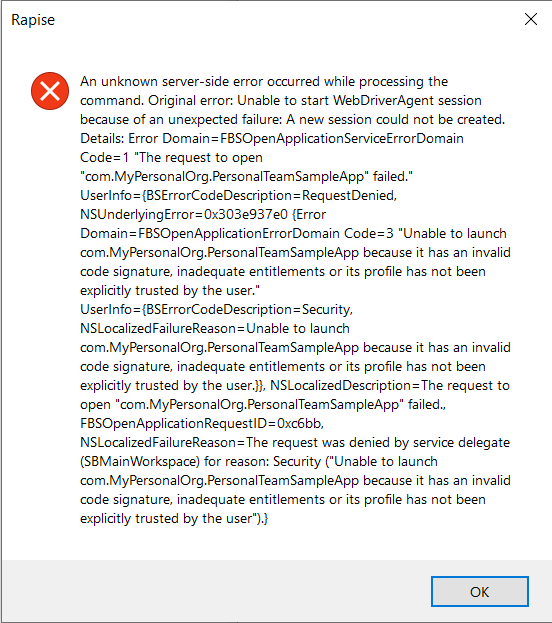
Try to connect again. This time you'll see the following or similar message:
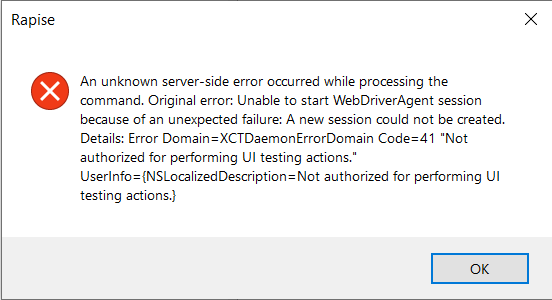
Configuring WebDriverAgent
It means that we need to configure signing of the WebDriverAgent with a Personal Team certificate.
https://appium.github.io/appium-xcuitest-driver/7.3/preparation/prov-profile-full-manual/
Let's open WDA project in Xcode. Default location for it in Appium 2.0 is
~/.appium/node_modules/appium-xcuitest-driver/node_modules/appium-webdriveragent/WebDriverAgent.xcodeproj
You may locate the project in finder and double click to open in Xcode:
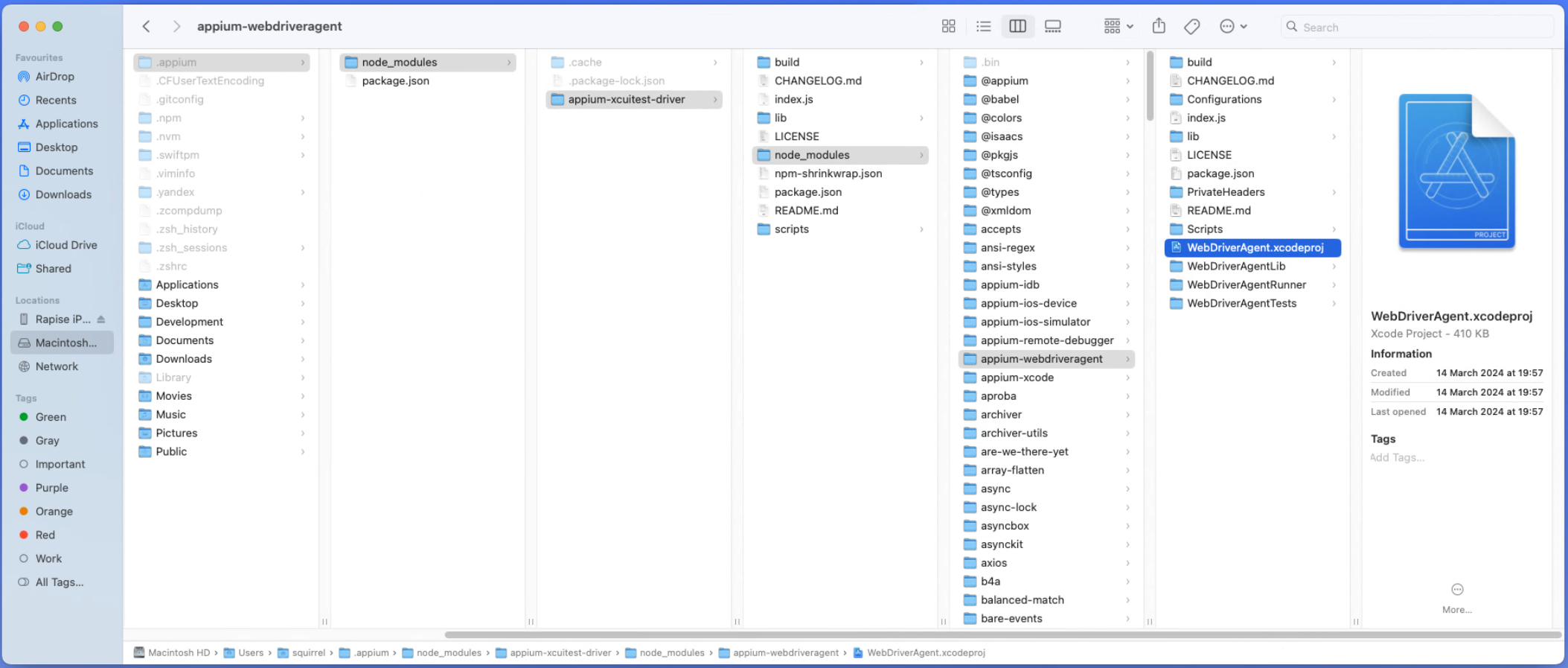
Alternatively run the command in Terminal:
open ~/.appium/node_modules/appium-xcuitest-driver/node_modules/appium-webdriveragent/WebDriverAgent.xcodeproj
For the WebDriverAgentLib target select your Personal Team and change the bundle identifier from com.facebook.WebDriverAgentLib to another value of your choice, e.g. com.MyPersonalTeam.WebDriverAgentLib
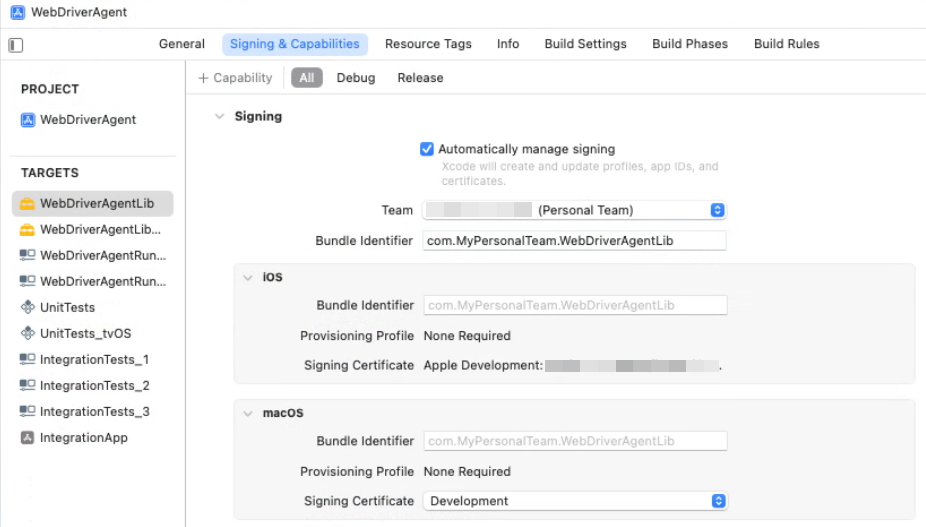
You'll likely to see the following picture of the WebDriverAgentRunner.
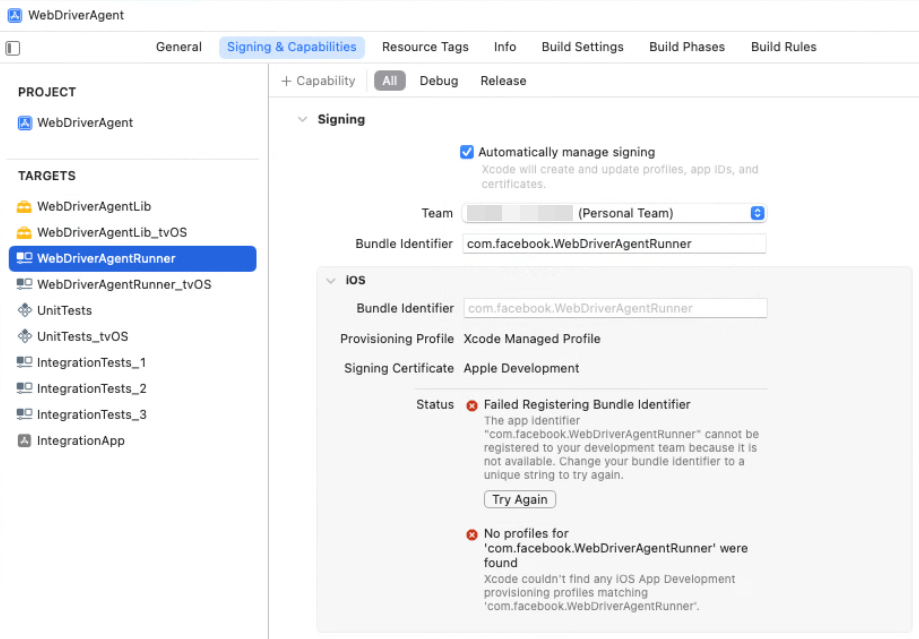
Change it's bundle identifier as well (e.g. to com.MyPersonalTeam.WebDriverAgentRunner).

We are now ready to check that the configuration is correct.
- Select the scheme as Product > Scheme > WebDriverAgentRunner
- Select your real device in Product > Destination
- Select Product > Test to build and install the WDA app
During project build you may be prompted by macOS to enter your password several times to give Xcode access to the keychain.
Wait a few minutes, stop running the tests, relaunch Appium and try to connect from Rapise again. If everything is OK you will see the application inside the Mobile Spy.
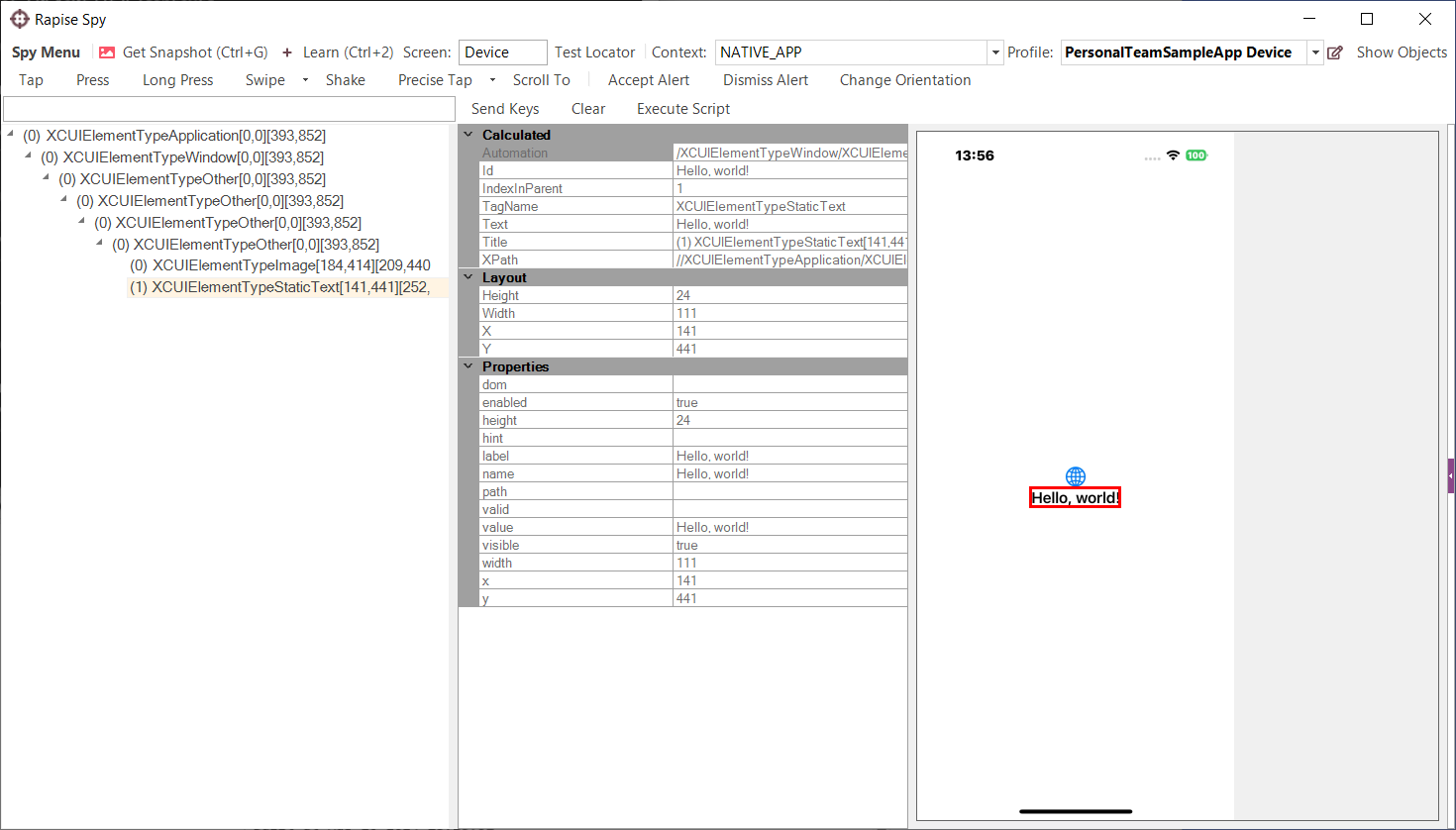
Troubleshooting the WDA Install
https://appium.github.io/appium-xcuitest-driver/7.3/preparation/real-device-config/#validating-the-wda-install