Hybrid Application
Most of the panels in USD are web views (highlighted in red) and some parts are pure desktop areas (highlighted in orange). Rapise is able to deal with web content in USD same way it deals with pure web applications loaded into browsers. Desktop parts of USD are controlled through UIAutomation library.
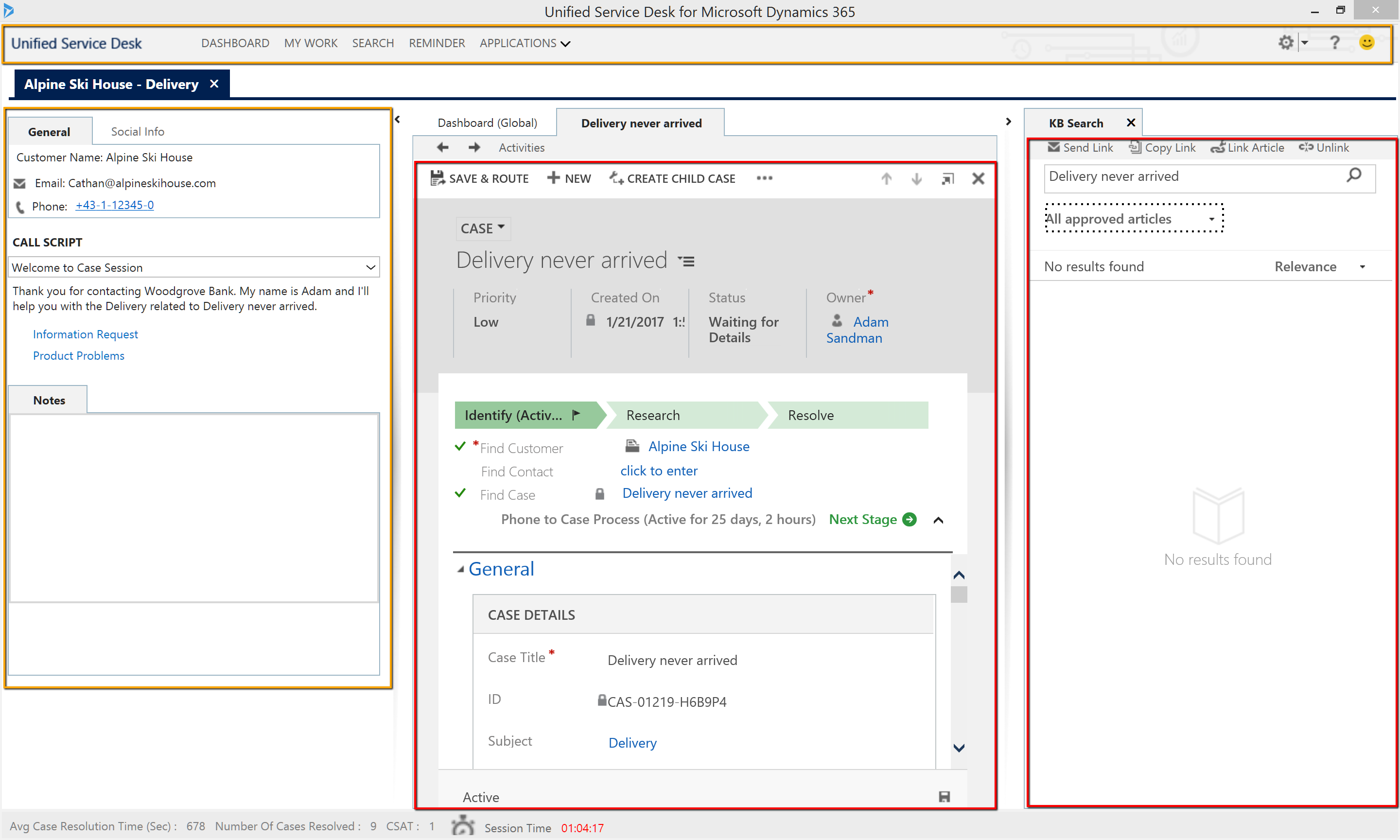
Browser Profile
In order to deal with web content in USD a browser profile should be configured. This profile will be used by Rapise to connect to embedded browser components.
1. On the ribbon click Options > Browser Settings.
2. Select Internet Explorer HTML profile and click Duplicate.
3. Specify name for the new profile: UnifiedServiceDesk.
4. Set Browser Path to C:\Program Files (x86)\Microsoft Dynamics CRM USD\USD\UnifiedServiceDesk.exe
5. Set Default Click Mode to click.
6. Save the profile.
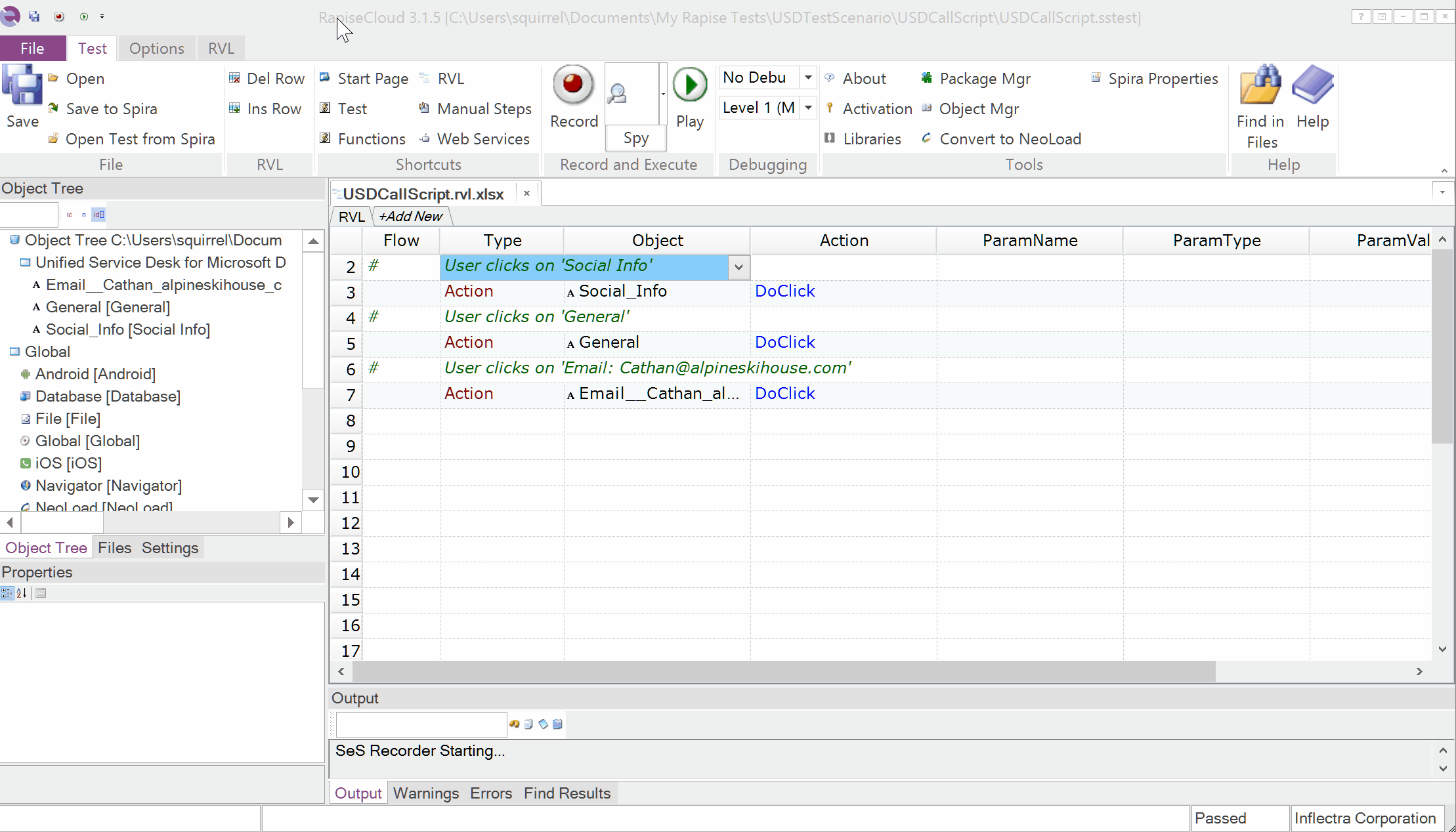
Test Framework
Root Test
Suggested approach to building a test framework for USD is to create a root empty test which will serve as a container for test scenarios and building blocks.
Let's create USDFramework test. Choose Web methodology, UnifiedServiceDesk browser profile and RVL options along the way.
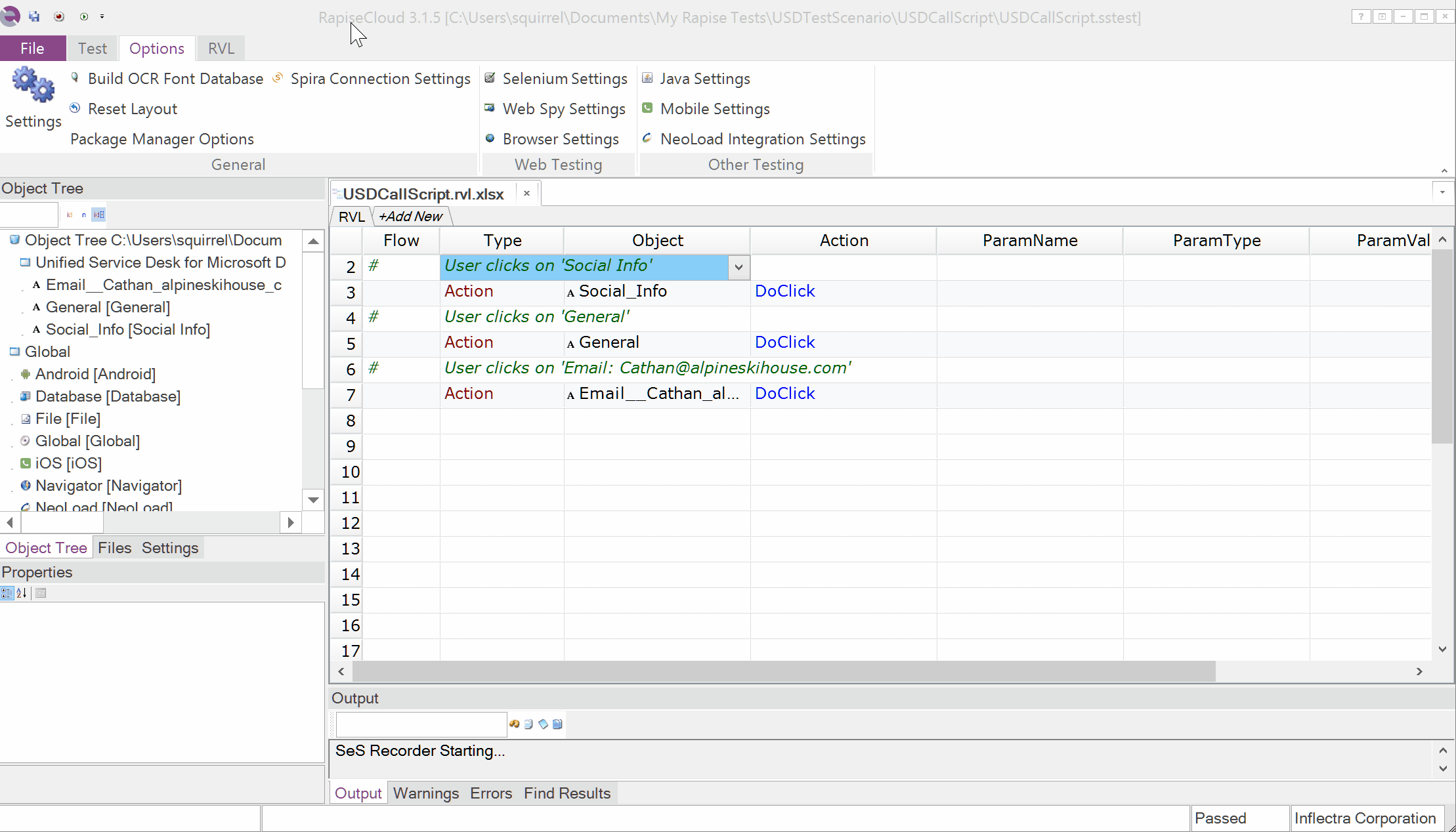
In the main file of the test specify the list of libraries to load:
g_load_libraries=["UIAutomation", "%g_browserLibrary:UnifiedServiceDesk%", "DomDynamicsCrm"];
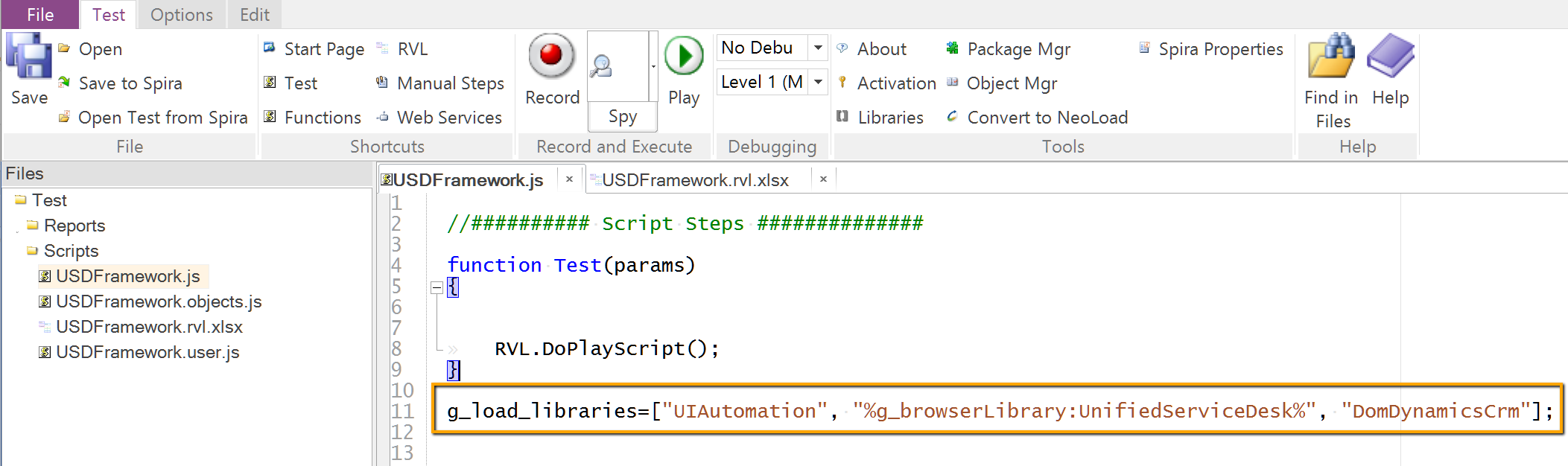
Browser Automation Sub-Test
For recording web content related actions create a sub-test inside USDFramework. Let's name it USDDashboard. Choose Web methodology and UnifiedServiceDesk browser profile along the way.
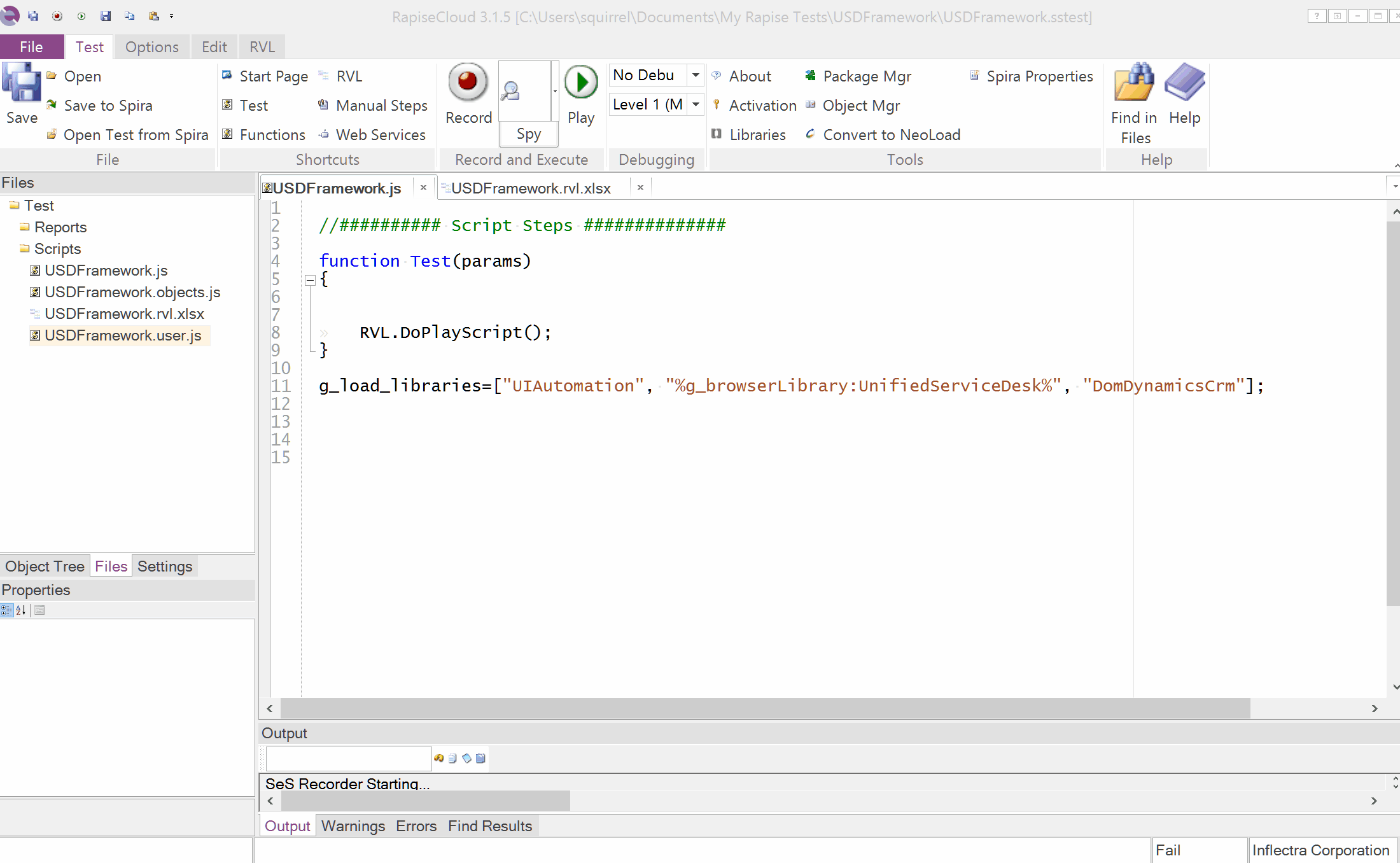
Double click USDashboard test to open it in another instance of Rapise. Click RVL button on the ribbon to initialize the test. Then make sure that RVL spreadsheet is referenced using explicit path and append DomDynamicsCrm to the list of loaded libraries.
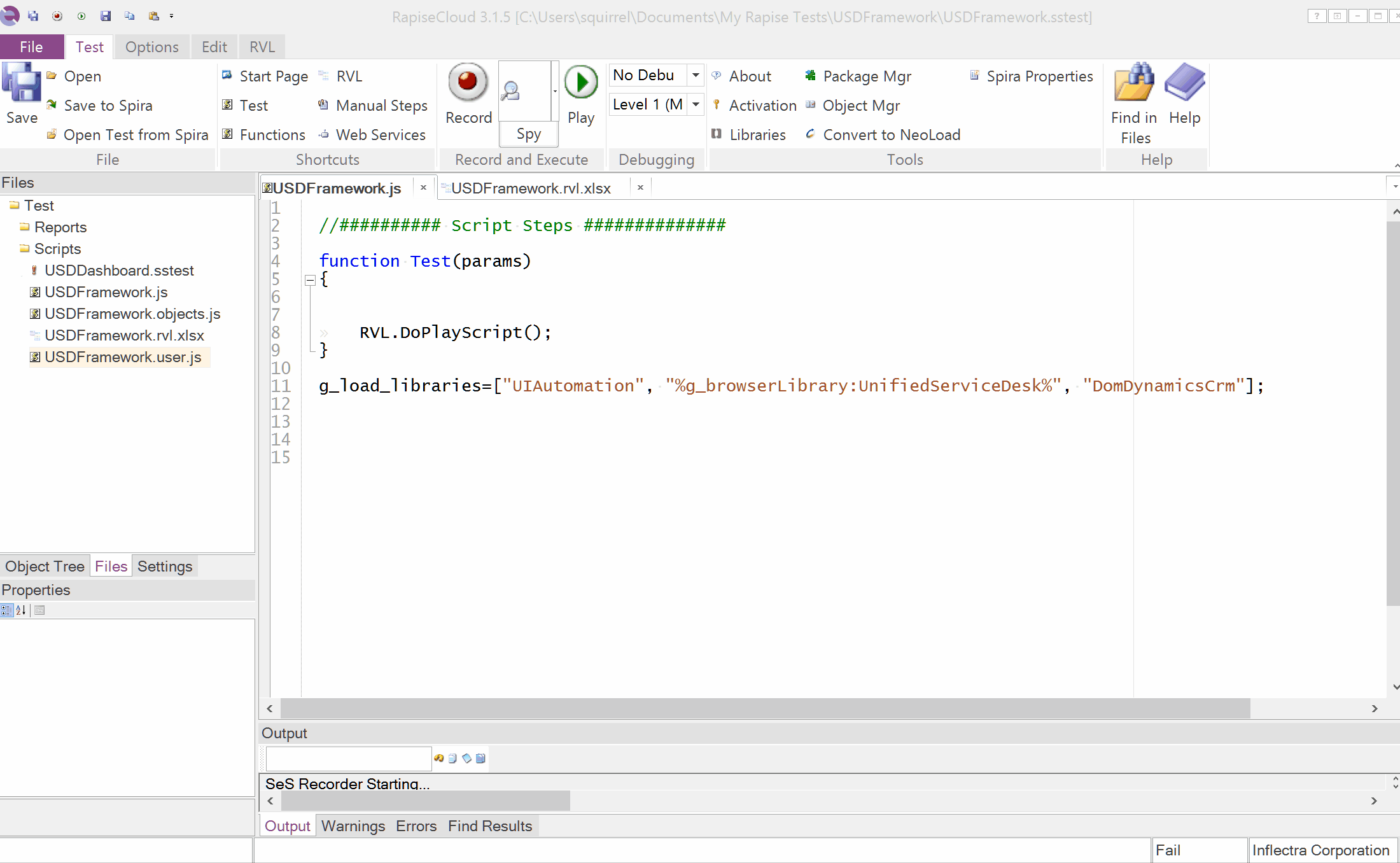
We can now record web steps into USDDashboard.
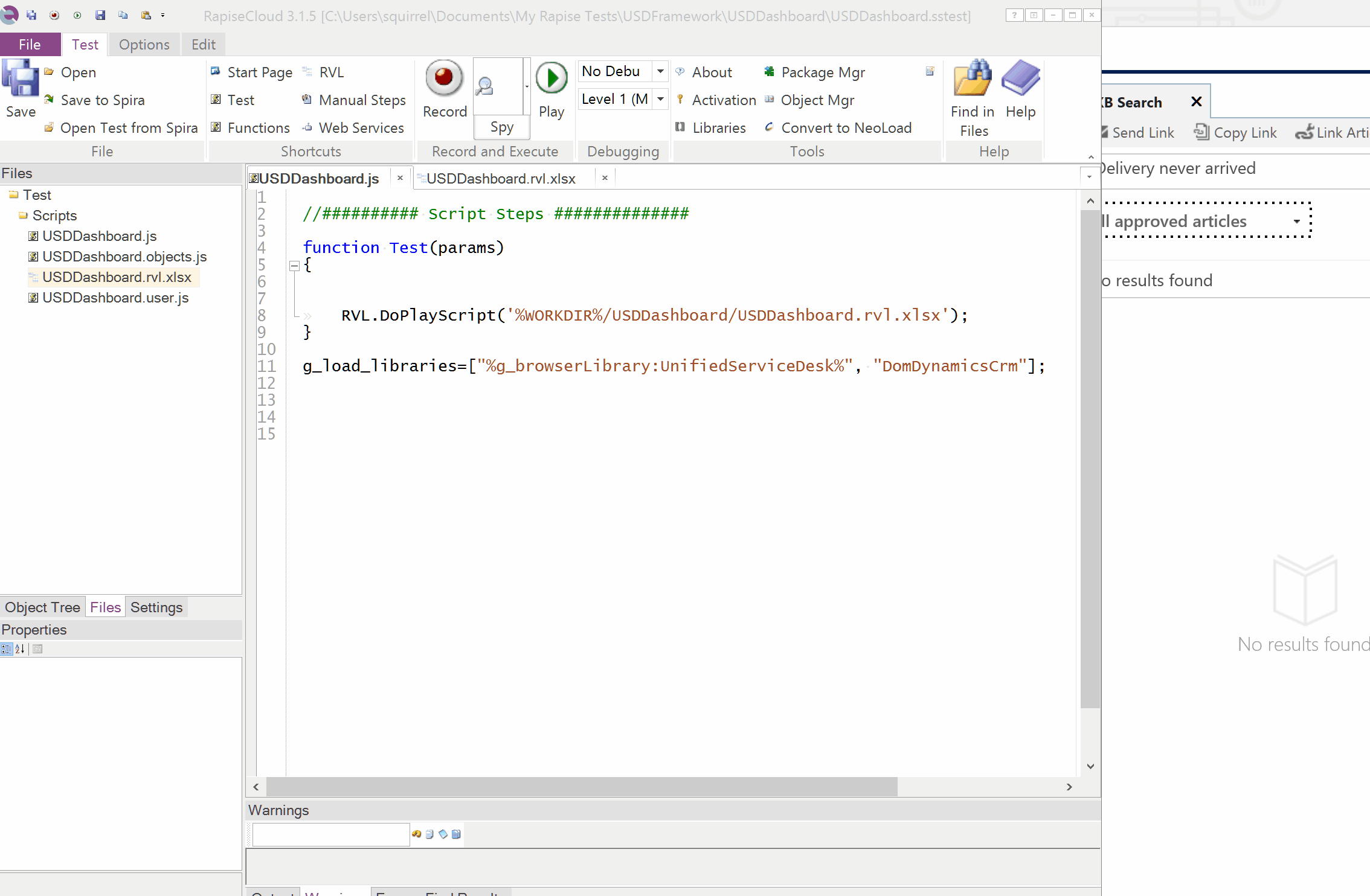
Desktop Automation Sub-Test
For recording desktop content related actions create a sub-test inside USDFramework. Let's name it USDCallScript. Choose Desktop methodology along the way.

Double click USDCallScript test to open it in another instance of Rapise. Click RVL button on the ribbon to initialize the test. Then make sure that RVL spreadsheet is referenced using explicit path and insert the following snippet:
function TestPrepare()
{
if (g_recording)
{
g_UIAutomationWrapper.DeepPointTracking(true);
}
}
DeepPointTracking flag fixes the bug in UI Automation tree of USD that prevents automation tools to track elements located under cursor.
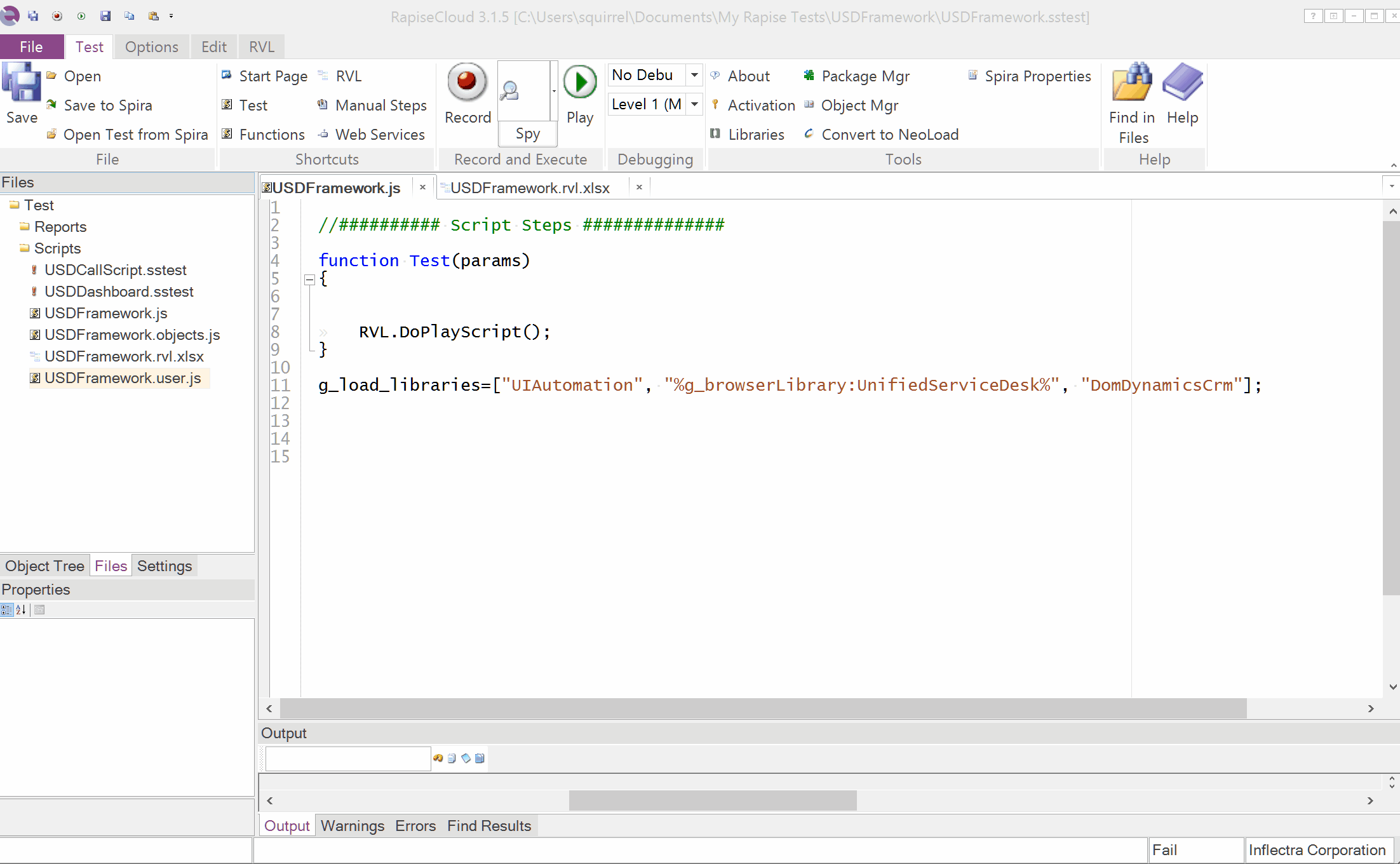
Let's record steps into USDCallScript. After pressing Record choose Unified Service desk in the list of applications.
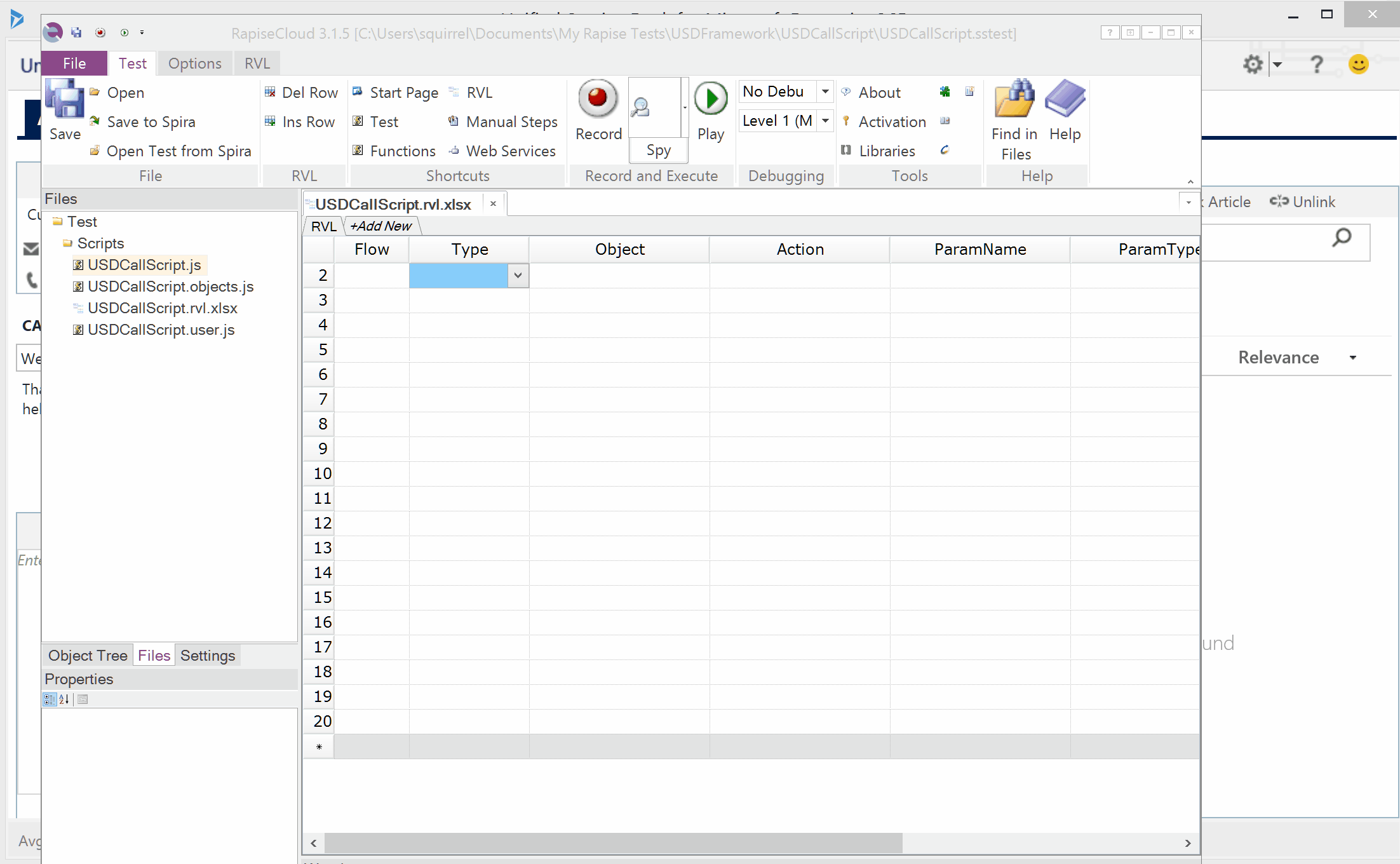
Note: recording part is missing on the video above because screen capturing software interferes with Rapise doing desktop recording.
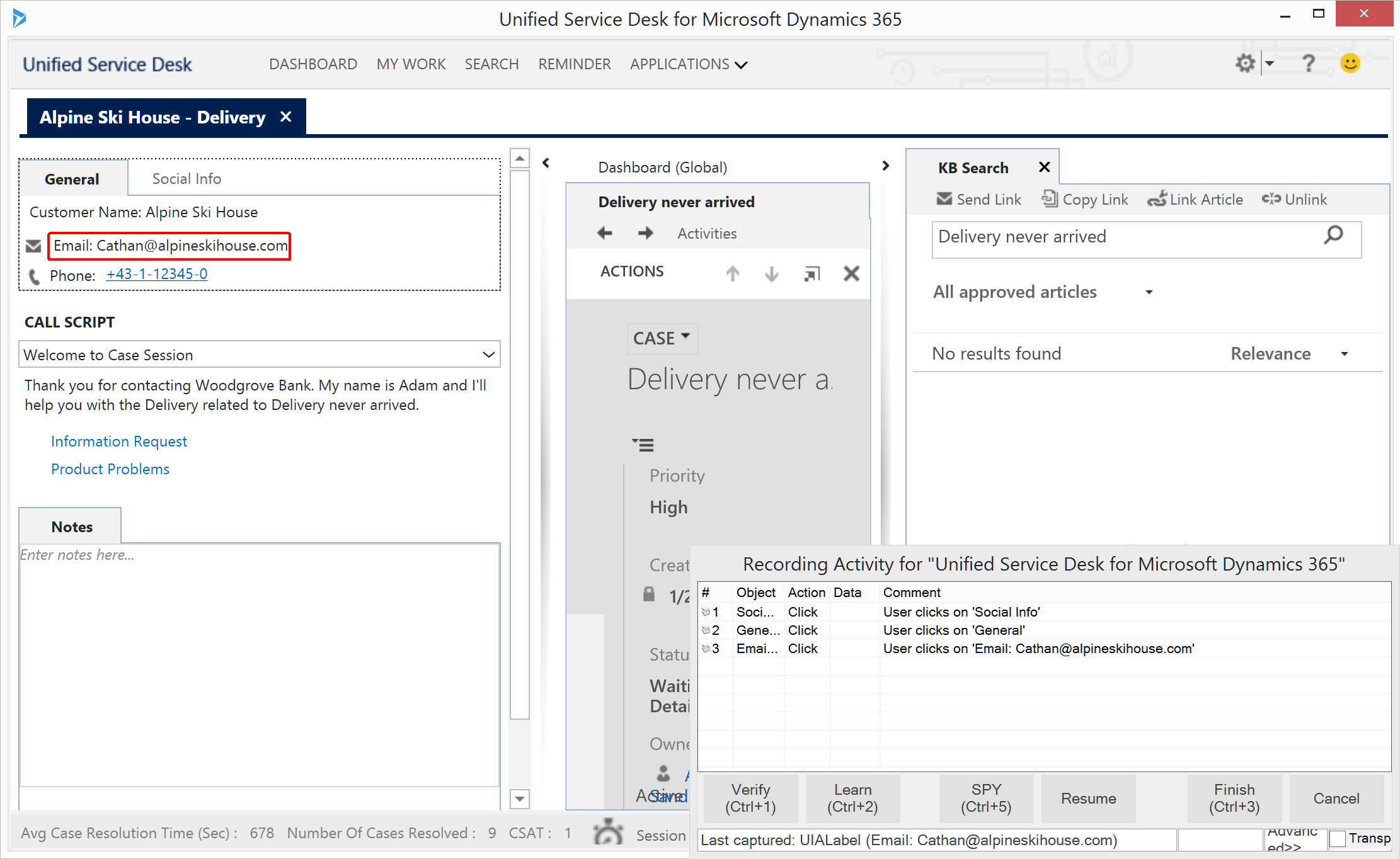
Here is the test playback.
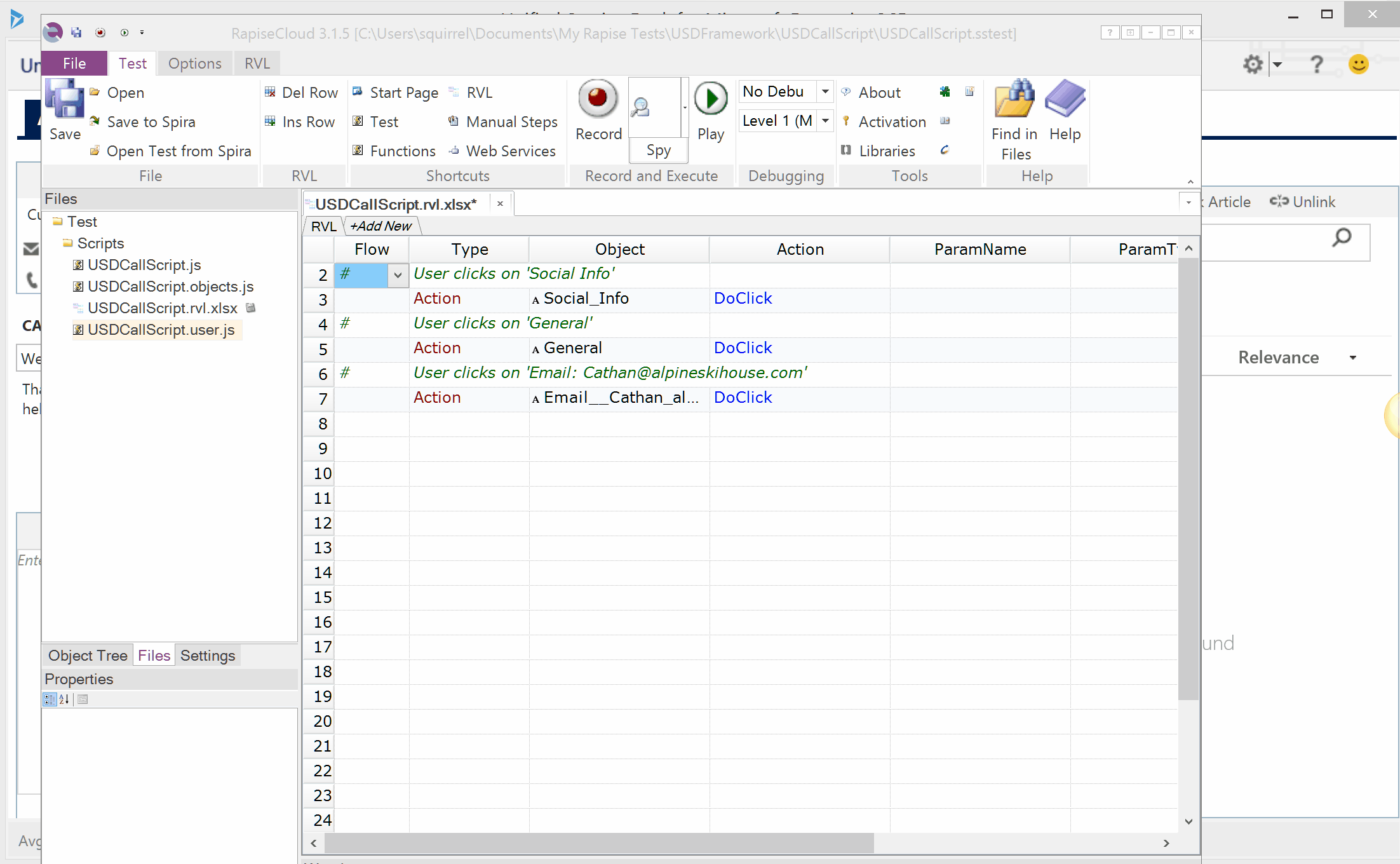
Assembling Blocks
Now we can execute USDDashboard and USDCallScript from USDFramework.
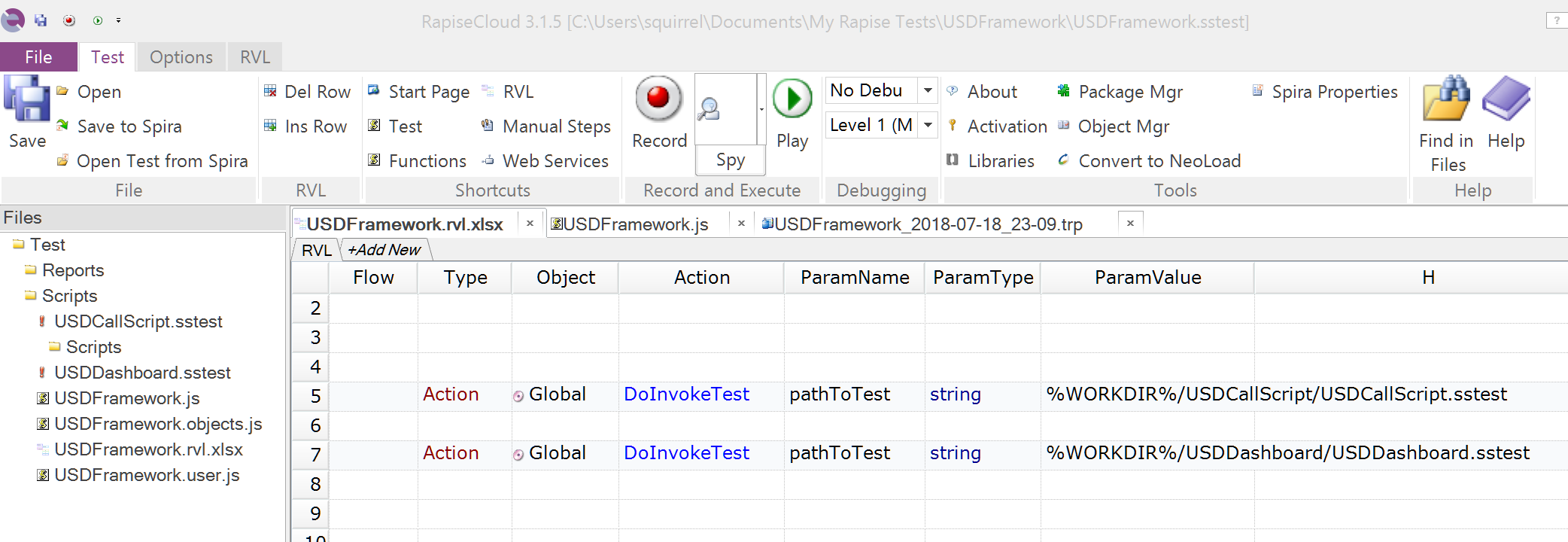
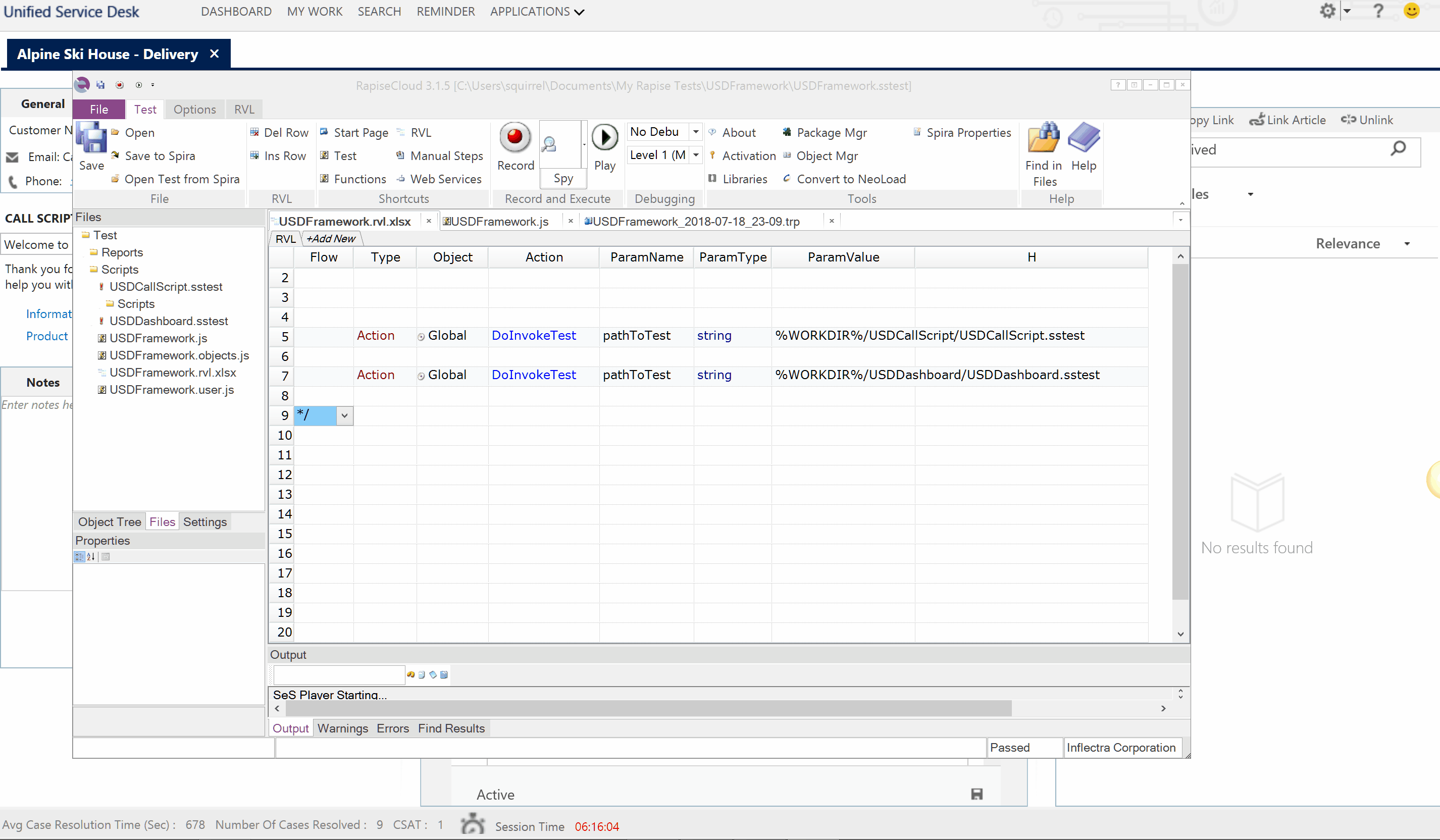
The test framework created in this session is available on GitHub.